You will need a billing NPI, TIN and your contact information such as company address, phone and fax number. If a clearinghouse or billing service will be utilized, it is helpful to have their vendor submitter ID available. You'll choose a username and password as well as answer a set of security questions.
Yes. As a provider you still have to register. When you choose a vendor to process claims on your behalf, you hand over certain responsibilities that you will want to monitor or manage. Vendors are not permitted to enroll on behalf of a provider. Per CMS (IOM Publication 100-04, Chapter 24, Section 20), providers "are not permitted to share their personal EDI access number and password with any billing agent, clearinghouse/network service vendor; to anyone on their own staff who does not need to see the data for completion of a valid electronic claim, to process a remittance advice for a claim, to verify beneficiary eligibility, or to determine the status of a claim; and that no other non-staff individuals or entities may be permitted to use a provider's EDI number and password to access Medicare systems."
Only billing NPI's should be registered in EDISS Connect. During initial registration you can choose any billing NPI that will have a transaction type processed under your account. You will have the ability to enter additional NPIs after the registration process.
Billing NPI's are what payers process claims under and make payments to, thus EDI registration requires it for setup and processing. EDISS considers any other form of NPI optional and does not need it registered with EDISS.
Your information is secure with us. We will never share your contact or account information with anyone including third parties.
If you leave companies your user credentials will need to be removed from EDISS Connect. It would be up to the Administrator linked to your EDISS Connect account to delete these credentials. If you are the sole Administrator, you would need to create a new Admin for the account and then have that User remove your credentials.
By simply logging into Connect you can change your information within your account profile. You will need to select Edit Profile on your account home page
In this scenario, a vendor is considered an Account Administrator. If you choose a vendor to have this role, that means you have hired an outside resource to manage your Connect account on your behalf. You will have view-only access to your account, meaning you will only be able to review your account and not make transaction related changes. This includes adding or editing transactions.
Yes, you can change this setting in your account profile to Self-Administered to regain access to your account if you decide to change vendors or administer the account yourself.
The EDISS Connect User Guide can walk you through how to set up transactions and claim types. You will start by selecting an NPI(s), state(s), line(s) of business and then the transaction type(s).
The EDISS Connect User Guide can walk you through how to set up transactions and claim types. You will start by selecting an NPI(s), state(s) and then the line(s) of business.